- Book a Tutoring Session
- Math Tutoring
- Flipped Learning

5 Ways to Use Google Classroom in Your Math Class
Introduction.
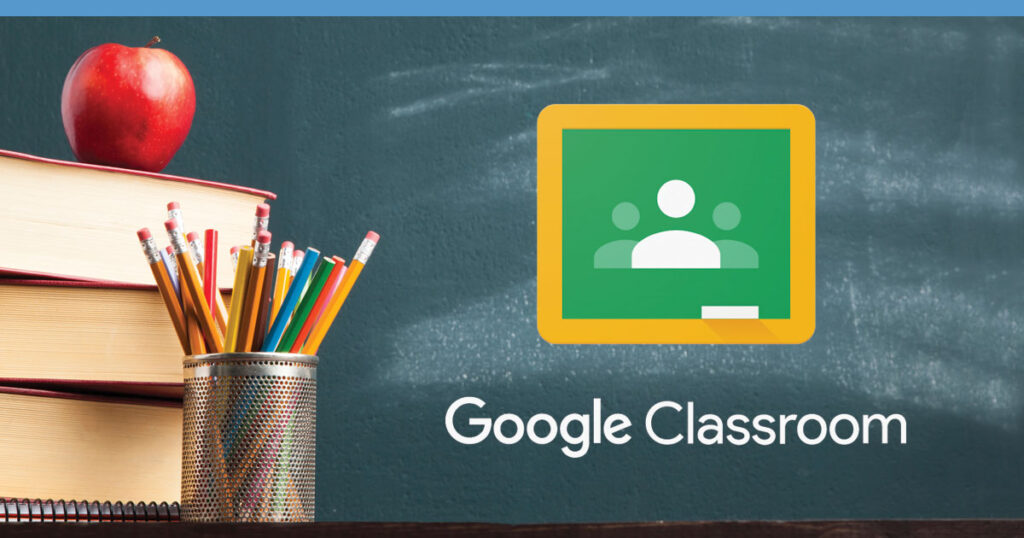
With the rapid transition to online learning due to the COVID-19 pandemic, many students and parents have had to adapt quickly to new methods of teaching and learning. One such tool that has become more popular than ever is Google Classroom.
Google Classroom allows teachers and students to communicate, collaborate, and learn in an organized and efficient manner.
Here are five ways you can use Google Classroom for your math class.
- Assignments: Teachers can easily assign math assignments from their Google Classroom accounts. Through assignments, teachers can easily provide instructions for each assignment as well as due dates and expectations for completion. This helps keep students on track with their work and ensures that all assignment information is stored in one place for easy access by both teachers and students. Additionally, one of the best parts of Google Classroom when assigning assignments is that parents are notified about when it is assigned, the due dates, and even when their child forgot to submit their assignment. This allows parents to remain informed about their child’s work.
- Grading : One of the most helpful features of Google Classroom for math instructors is its grading system. Teachers can quickly grade assignments using rubrics or numerical points scales which makes it easy for them to track student progress over time. In addition, teachers can identify areas where additional instruction may be needed for some students who may be struggling with a particular concept or topic.
- Discussions: Discussions are another great way to use Google Classroom in your math class. Discussions provide a space for students to ask questions about concepts they don’t understand or discuss topics with their peers before taking a test or quiz on them. This allows students to get clarification on difficult topics before attempting assessments, leading to better outcomes overall.
- Class Notes & Videos: To keep everyone on the same page and ensure that the material remains accessible for all learners, teachers can share class notes or videos through Google Classroom so that your students can easily access them when studying for tests or exams outside of school hours. It also makes it easier for them to clarify any doubts they may have regarding particular concepts without having to wait until class time arrives again!
- Virtual Office Hours : For times when students may need extra help outside of class time, virtual office hours are a great way for teachers to stay connected with their students without needing physical contact! With Google Classroom’s chat feature, teachers can easily answer questions from multiple students at once or even host one-on-one sessions if necessary!
Accessible Anywhere :

One of the many benefits of using Google Classroom is that it is accessible from anywhere with an internet connection, making it easy for students (and teachers) to access their course materials at any time. This means that students can get extra help or review class material even when they’re not physically present in the classroom. This can be extremely helpful during exam periods or when preparing for exams or tests ahead of time. In fact, students can retrieve class notes if they happened to miss a class. This allows students to stay on top of their class work at all times!
Increased Efficiency :

By utilizing Google Classroom, teachers can increase their efficiency by streamlining processes such as assigning homework, collecting assignments, grading tests/exams, providing feedback, and giving quizzes/tests all within one platform. This saves valuable time which could instead be spent focusing on teaching core concepts or providing individualized instruction depending on student needs or interests within the subject area being taught.
Utilizing Technology :
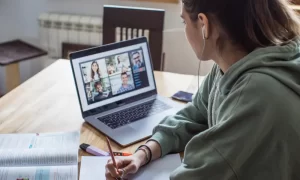
Tools like Google Classroom in math classes can enhance student engagement while still adhering to safety protocols during this time of remote learning! With its user-friendly interface and multiple features available, you can make sure that every student is getting what they need regardless of where they are physically located – turning hard topics such as maths into fun experiences!
Google Classroom provides educators with many powerful tools that enable them to teach more effectively than ever before! By using these five strategies outlined above, you’ll be able to make the most out of your math class and ensure that your students are getting the most out of their education every day! With Google Classroom’s powerful features like automated grading systems and virtual office hours, you’ll find that teaching just became a whole lot easier—and more enjoyable too!
Sponsored ads
Popular posts
3 ways to improve problem-solving skills with flipped learning today, how to create engaging math videos for flipped learning, 5 reasons why flipped learning is the future of education, how to create an assessment using google forms, you might also like these articles..

Flipped Learning - The Classroom Dynamic
October 17, 2022 Flipped Learning
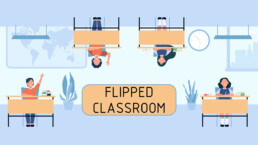
Flipped Learning - How to Incorporate Flipped Learning in Any Class
October 3, 2022 Flipped Learning

The Role of the Teacher in a Flipped Classroom
November 22, 2022 Flipped Learning

Flipped Learning - How Flipped Learning Promotes a Growth Mindset
October 10, 2022 Flipped Learning

Flipped Learning - How to Successfully Flip Your Math Class
September 30, 2022 Flipped Learning
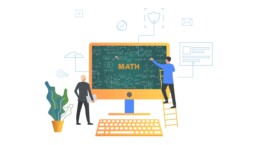
Knowing How to Find The Area Can Help You In The Real World
October 28, 2022 Mathematics

Flipped Learning - 5 Reasons to Flip Your Math Class Today
September 19, 2022 Flipped Learning
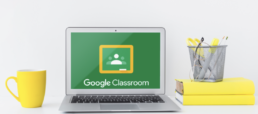
How to Assign an Assignment on Google Classroom
March 9, 2023 Flipped Learning

How Technology is Transforming Education
November 15, 2022 Education
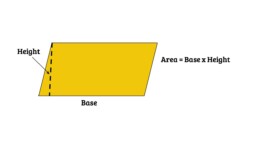
How to Find the Area of a Parallelogram
October 31, 2022 Mathematics

Flipped Learning For All Learners: Visual, Auditory, and Kinaesthetic
November 12, 2022 Flipped Learning
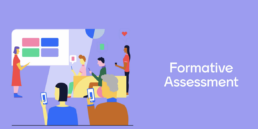
5 Free Online Formative Assessments to Use in Your Classroom
April 19, 2023 Flipped Learning

Flipped Learning Tips and Tricks for Teachers
April 4, 2023 Flipped Learning

Flip Your Classroom With These Online Tools
December 20, 2022 Flipped Learning
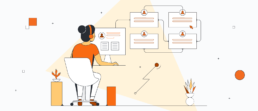
How to Keep Students Organized in a Flipped Classroom
January 6, 2023 Flipped Learning
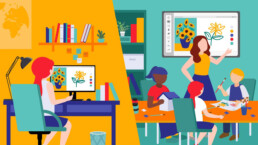
Flipped Learning - What Does A Flipped Classroom Look Like?
September 24, 2022 Flipped Learning

Comparing the Benefits and Drawbacks of Popular Video Platforms for Teachers
January 23, 2023 Flipped Learning
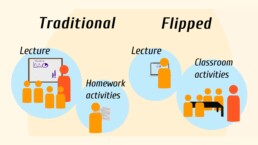
Flipped Learning - Traditional Versus Flipped Classroom: What is the Difference?
September 27, 2022 Flipped Learning

5 Reasons to Consider a Math Tutor in High School
February 6, 2023 Tutoring

October 25, 2023 Flipped Learning

How Teachers Can Use a Random Team Generator in a Flipped Classroom
May 3, 2023 Flipped Learning

November 29, 2023 Flipped Learning
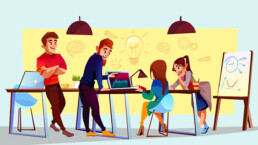
Flipped Learning - Why More Math Teachers Are Choosing to Flip Their Class
October 21, 2022 Flipped Learning
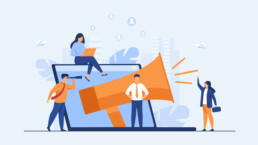
5 Challenges & How to Overcome Them
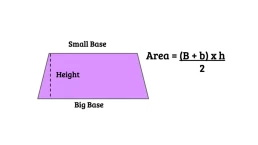
How to Calculate the Area of a Trapezoid
November 30, 2022 Mathematics

July 19, 2023 Flipped Learning
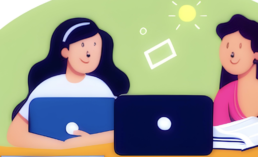
4 Ways Flipped Learning Teaches Students How To Learn
May 12, 2023 Flipped Learning

The Importance of Math in Everyday Life
October 24, 2022 Mathematics

The Importance of Teaching Students How to Learn
November 7, 2022 Education

Flipped Learning - How to Get Students to Watch the Videos
October 7, 2022 Flipped Learning

How Flipped Learning Benefits Introverted Students
December 9, 2022 Flipped Learning
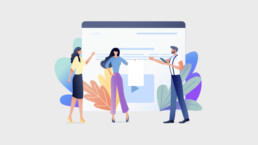
Flipped Learning - How To Spend Less Time Flipping Your Math Class
October 14, 2022 Flipped Learning
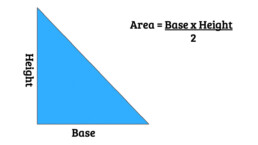
How to Find the Area of a Triangle
November 4, 2022 Mathematics

The Benefits of a Flipped Classroom Model for Building Independent Students
January 16, 2023 Flipped Learning
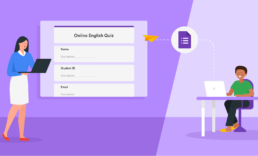
June 20, 2023 Flipped Learning
- Help Center
- Privacy Policy
- Terms of Service
- Submit feedback
- Announcements
- Organize and communicate with your class
- Create assignments
Create an assignment
This article is for teachers.
When you create an assignment, you can post it immediately, save a draft, or schedule it to post at a later date. After students complete and turn in their work, you can grade and return it to the students.
Open all | Close all
Create & post assignments
When you create an assignment, you can:
- Select one or more classes
Select individual students
Add a grade category, add a grading period, change the point value, add a due date or time, add a topic, add attachments, add a rubric.
- Turn on originality reports
Go to classroom.google.com and click Sign In.
Sign in with your Google Account. For example, [email protected] or [email protected] . Learn more .
- Enter the title and any instructions.
You can continue to edit and customize your assignment. Otherwise, if you’re ready, find below to post, schedule, or save your assignment .
Select additional classes
Assignments to multiple classes go to all students in those classes.
- Create an assignment (details above).
Unless you’re selecting multiple classes, you can select individual students. You can’t select more than 100 students at a time.
- Click a student's name to select them.
Use grade categories to organize assignments. With grade categories, you and your students can find the category an assignment belongs to, such as Homework or Essays . Teachers also find the categories on the Grades page.
For more information on grade categories, go to Add a grade category to posts or Set up grading .
To organize assignments and grades into your school or district’s grading structure, create grading periods, such as quarters or semesters.
- From the menu, select a grading period.
Tip: Before adding a grading period to an assignment, create a grading period for the class first. Learn how to create or edit grading periods .
You can change the point value of an assignment or make the assignment ungraded. By default, assignments are set at 100 points.
- Under Points , click the value.
- Enter a new point value or select Ungraded .
By default, an assignment has no due date. To set a due date:
- Click a date on the calendar.
- To create a topic, click Create topic and enter a topic name.
- Click a topic in the list to select it.
Note : You can only add one topic to an assignment.
Learn more about how to add topics to the Classwork page .
- Create an assignment.
- Important: Google Drive files can be edited by co-teachers and are read-only to students. To change these share options, you can stop, limit, or change sharing .
- To add YouTube videos, an admin must turn on this option. Learn about access settings for your Google Workspace for Education account .
- You can add interactive questions to YouTube video attachments. Learn how to add interactive questions to YouTube video attachments .
- Tip: When you attach a practice set to an assignment, you can't edit it.
- If you find a message that you don’t have permission to attach a file, click Copy . Classroom makes a copy of the file to attach to the assignment and saves it to the class Drive folder.
- Students can view file —All students can read the file, but not edit it.
- Students can edit file —All students share the same file and can make changes to it.
Note : This option is only available before you post an assignment.
Use an add-on
For instructions, go to Use add-ons in Classroom
For instructions, go to Create or reuse a rubric for an assignment .
For instructions, go to Turn on originality reports .
You can post an assignment immediately, or schedule it to post later. If you don’t want to post it yet, you can save it as a draft. To find scheduled and drafted assignments, click Classwork .
Post an assignment
- Follow the steps above to create an assignment.
- Click Assign to immediately post the assignment.
Schedule the assignment to post later
Scheduled assignments might be delayed up to 5 minutes after the post time.
- To schedule the same assignment across multiple classes, make sure to select all classes you want to include.
- When you enter a time, Classroom defaults to PM unless you specify AM.
- (Optional) Select a due date and topic for each class.
- (Optional) To replicate your selected time and date for the first class into all subsequent classes, click Copy settings to all .
- Click Schedule . The assignment will automatically post at the scheduled date and time.
After scheduling multiple assignments at once, you can still edit assignments later by clicking into each class and changing them individually.
Save an assignment as a draft
- Follow the steps above to create an assignment
You can open and edit draft assignments on the Classwork page.
Manage assignments
Edits affect individual classes. For multi-class assignments, make edits in each class.
Note : If you change an assignment's name, the assignment's Drive folder name isn't updated. Go to Drive and rename the folder.
Edit a posted assignment
- Enter your changes and click Save .
Edit a scheduled assignment
- Enter your changes and click Schedule .
Edit a draft assignment
Changes are automatically saved.
- Assign it immediately (details above).
- Schedule it to post at a specific date and time (details above).
- Click a class.
You can only delete an assignment on the Classwork page.
If you delete an assignment, all grades and comments related to the assignment are deleted. However, any attachments or files created by you or the students are still available in Drive.
Related articles
- Create or reuse a rubric for an assignment
- Create a quiz assignment
- Create a question
- Use add-ons in Classroom
- Create, edit, delete, or share a practice set
- Learn about interactive questions for YouTube videos in Google Classroom
Was this helpful?
Need more help, try these next steps:.

Paperless Is Not a Pedagogy
Alice keeler, 60 ways math teachers can use google classroom.
Invalid Handle on Bluesky

Time to Ditch the Social Media Algorithm

AppSheet Is a Part Of
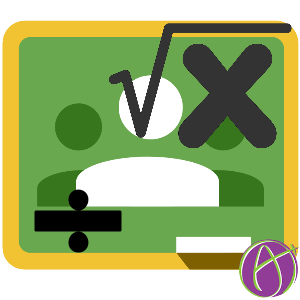
- Create a blended classroom: Google Classroom is the perfect tool to transform a traditional class into a blended model.
- Go paperless: There are many ways that Google Classroom can support a paperless classroom. Stop standing at the copy machine and use Google Classroom instead.
- Distribute handouts: It is easy to attach files that are either in Google Drive or on the computer. Attach handouts to an announcement or assignment to allow students to easily access.
- Collect homework: The homework collection process can take many instructional minutes. Eliminate this by having students submit their work in Google Classroom.
- Return work: Passing student work back in Google Classroom is as simple as checking
- Use equation editor: Attach Google text documents to assignments. Google Docs has an equation editor built in. Directions and questions can include equations made with the equation editor. Students can respond using the equation editor.
- Digitally collect student work: If student complete their work on paper they can use the Google Classroom app to take a picture of the work and submit. Students can insert a snapshot of their paper work via the webcam into a Google Doc to submit to Google Classroom.
- Post solutions: Students can check their work by locating solutions attached to the assignment in Google Classroom. Editing the assignment after it is due, documents can be attached to the assignment that allow students to view the solutions.
- Post problem of the week: Google Classroom makes it easy for student to locate the problem of the week (POW). Attach to an optional assignment. Participating students can submit their work straight to Google Classroom.
- Link to interactive simulations: Several websites have interactive math simulations that can help students have a better understanding of math concepts. Google Classroom gives the ability to link to websites as part of lesson sets. Rather than relying on students typing in the correct URL into their browser students can simply click on the link in Google Classroom.
- Post corrections: After reviewing student work and noting common misconceptions an announcement can be posted to Google Classroom to make clarifications for students.
- Highlight student exemplars: Work submitted to Google Classroom is saved to a folder in Google Drive. An announcement in Google Classroom can attach student exemplars from the assignment folder in Google Drive.
- Distribute assignments: Rather than writing assignments on the board students can have access to the assignments 24/7 in Google Classroom.
- Provide support materials: Sometimes students need a refresher on pre requisite skills such as how to find the common denominator. As part of the lesson set in Google Classroom provide links to videos, links to websites or attach documents on pre requisite skills.
- Provide differentiation: Math students have different ability levels and interests. Use Google Classroom to provide different types of resources for student needs.
- Stop lecturing: Google Classroom allows the teacher to
- post videos, documentation or links to instructional websites. Google Classroom supports a flipped teaching model. A lecture is ephemeral, resources in Google Classroom allow students access to instructional resources anytime
- Stop repeating yourself: Clearly posting announcements or important information to Google Classroom allows the teacher to not have to repeat themselves. Students can find the information easily by accessing the Google Classroom stream.
- Provide directions: Verbal directions or directions written on the board can be missed by students who are absent or engaged in another task. Providing directions in Google Classroom ensures that students know what they are suppose to be doing.
- Offer choices: Students have different interests. Offering assignment choices in Google Classroom gives students a feeling of locus of control and greater buy in.
- Link to playsheets: Playsheets are digital worksheets with game elements. Playsheets provide students with immediate feedback which provides motivation for students and helps them to know they are on the right track. Rote math practice is best done with a playsheet.
- Model mathematics with Google Draw: Create virtual manipulatives, such as Algebra Tiles, in a Google Drawing. Distributing the drawing as each student receives a copy allows students to model their mathematics.
- Provide hyperdocs: Hyperdocs are a Google Document that structures student exploration and learning of a topic. Thank you to Lisa Highfill for her work with Hyperdocs.
- Give quiet students a voice: Students may feel shy about raising their hand in class. Using the comment features in Google Classroom students can post their question to the class stream.
- Provide faster feedback: Using Google Classroom to collect work gives the teacher quicker access to student work. Feedback can be provided while students are working on their assignment or immediately after submitting. Students receive feedback via email as soon as feedback is provided.
- Target struggling students: Google Classroom counts how many students have submitted an assignment. Clicking on the number of students who have not submitted provides the teacher with a list of students who may need additional help.
- Post videos: Videos that introduce concepts, hook students into the lesson or provide support resources can be added to lesson sets to help students better understand concepts.
- Have student critique the reasoning of others: Common Core standards call for students to critique the reasoning of others. Using the commenting features in Google Documents students can critique the reasoning of peer explanations of math concepts. Share the documents in the Google Classroom folder with classmates to allow for commenting or create a collaborative document in Google Classroom for students to reason mathematical and respond to the reasoning of others.
- Use spreadsheets: Spreadsheets are a necessary life skill. Almost every manager uses spreadsheets to organize information. Household budgets can be created and tracked through spreadsheets. Google Classroom allows teachers to assign Google Sheets spreadsheet activities that help students strengthen their spreadsheet skills and to apply their algebraic reasoning through formulas.
- Provide class feedback: After reviewing student work different themes or issues may become evident. Returning work to students allows the teacher to provide a global feedback comment that can help clarify common misconceptions.
- Provide meaningful feedback: Inserting comments into a students Google Doc can allow the teacher to give very specific feedback in response to student work.
- Collect videos: Students can create videos through a screencast, using a mobile device or other video creation methods. Having students create videos can allow them to be more creative and demonstrate their understanding of concepts. Students are able to link to YouTube videos they created or attach video files in Google Classroom.
- Use Google Slides for real world applications: Students can create and attach a presentation in Google Classroom. The presentation can include images, videos and explanations of how a math concept is modeled in the real world.
- Have students conduct research: Mathematics is in almost everything. Having students research topics and explain the math involved with an issue is a great activity for students. Google Classroom allows students to turn in multiple documents to the same assignment. Students can collect and organize their research in a Google spreadsheet or document. They can calculate mathematically in a spreadsheet and display charts and graphs. They can explain and present their findings in a Google document or presentation. Additionally they can attach a document of their bibliography.
- Allow students to ask questions: Rather than waiting for class to ask questions students can post their questions while they are working on their homework. Other students can respond providing the potential for students to receive a quick answer.
- Collect data: Google Forms and Google Sheets allow for data collection. Students can conduct or answer surveys and use the information to make mathematical calculations. A collaborative spreadsheet allows students to insert their data.
- Play games: Games are motivating and fun. Playing math games allows students to practice while having fun. Game based learning experiences can also be created within Google Classroom. Provide the rules and ongoing game elements through announcements in the stream.
- Have students explain their thought process: There are many websites and apps that will show students step by step how to complete a math problem. Asking students to show their work is no longer sufficient. Having students use a Google document to explain their thought process helps to see that students truly understand the concepts rather than simply memorizing an algorithm.
- Collaborative reasoning: Prior to providing students the algorithm for solving a problem, students can use a collaborative Google Document or Slides presentation to reason out possible solutions to a problem. Attach a document in Google Classroom as "Students can edit file."
- Persevere in problem solving: Google Classroom allows for ongoing interaction with a student on a problem. Start students with a problem in a Google Document and have them submit the first part. The teacher can return the document to the students through Google Classroom. After receiving feedback students can build on their previous answer and resubmit. This process can be repeated to allow students to work on multi-step problems.
- Annotate images: Using Google Draw or Google Slides students can identify math within an image. Using the drawing tools students can label and create shapes over an image. Drawings and Slides with an image can be attached to an assignment in Google Classroom as "Make a copy for each student."
- Reason abstractly: Students can use a Google Document and equation editor to express an idea abstractly as well as to explain how they derived the equation.
- Use appropriate tools strategically: When providing students a math question they can determine which tools they need to use to approach and solve the problem. Students can "Create" a Google spreadsheet or other Google Document straight from Google Classroom. Students can use tools such as Desmos , Geogebra , Daum Equation Editor from Google Drive and integrate into their Google documents they submit to Google Classroom. Templates of rulers and other mathematical tools can be created in Google Slides or Drawings to help students use virtual tools.
- Look for patterns or structures: Teachers can attach documents in Google Classroom that contain a pattern for students to identify and explain. Students can share documents with each other to collaborate on identifying the patterns and structures. Teachers have access to the documents through Google Classroom as the students work on them. Teachers can guide students in their reasoning.
- Have students model geometric concepts: Using Google Drawings, Google Slides or inserting a drawing into a Google Document allows students to draw geometric figures. Locating an image to represent the geometric figures, students can draw the shape on top of the image.
- Connect with experts: Using Google Hangout a class can ask questions of an expert in the field. Providing the link to the hangout in Google Classroom gives students access to participate in the questioning, watch the interview, and to access the archive of the interview later.
- Collaborate with other teachers: Google Classroom classes are not restricted to a teachers roster. Students can participate in activities that other teachers in the department are doing. Different teachers can provide different resources and activities to divide up the teaching load.
- Response to intervention: Different Google Classrooms can be created for students to join based on student needs. Students needing additional support or students needing additional challenges can join a Google Classroom class around intervention of a particular topic. Teachers in the math department can work together to support one of the intervention classrooms.
- Provide peer tutoring: Students in upper grades can tutor and support students in lower grades through the creation of a Google Classroom class for this purpose.
- Remind students: Posting announcements in Google Classroom can remind students of upcoming tests or project due dates.
- Celebrate success: Success builds success. Google Classroom allows the teacher to encourage students through comments in the assignment feedback or publicly in the stream.
- Collect evidence: Students working on digital resources outside of Google documents can take screenshots to document evidence of their participation. Google Classroom allows students to attach the screenshots to an assignment.
- Create projects: Google Classroom allows the teacher to build a lesson set with multiple elements. Posting project directions and resources to Google Classroom clearly communicates the project to the students, allows them to easily access resources, and provides students with a digital easy to submit the project.
- Crowdsource information: Create a collaborative Google spreadsheet in Google Classroom that allows students to find and contribute information around a topic. Students can use the crowdsourced information for their assignment or project.
- Have students find examples in real life: The Google Classroom app allows students to submit a picture they take on their mobile device. Students can find examples in their everyday life of mathematical application. Students can identify these applications and take a picture to submit to Google Classroom.
- Give digital quizzes: Google Classroom makes it easy to link to digital quizzes.
- Share presentations: Teachers can attach their Google Slides presentations or PowerPoint presentations to the stream. Students can follow along or access the slides later.
- Provide templates: Create spreadsheet templates or other Google documents to get students started on an activity. Use Google Classroom to provide the template as "Make a copy for each student."
- View work in a folder: Grading is easier when student work for an assignment is contained in a single folder in Google Drive. Use the preview function to view each student assignment in the Google Classroom folder.
- Use spreadsheets for inquiry: Google Sheets can be structured to guide students through mathematical concepts.
- Teach programming: Using programs such as Scratch or Google Apps Script can allow students to demonstrate their understanding of mathematical concepts. Google Classroom makes it easy to post tutorials and directions for using Scratch or other programming tools as well as a venue to submit programming projects.
See all my Google Classroom posts at alicekeeler.com/google-classroom
Teaching Math with Google Apps
Teaching Math with Google Apps is available on Amazon.
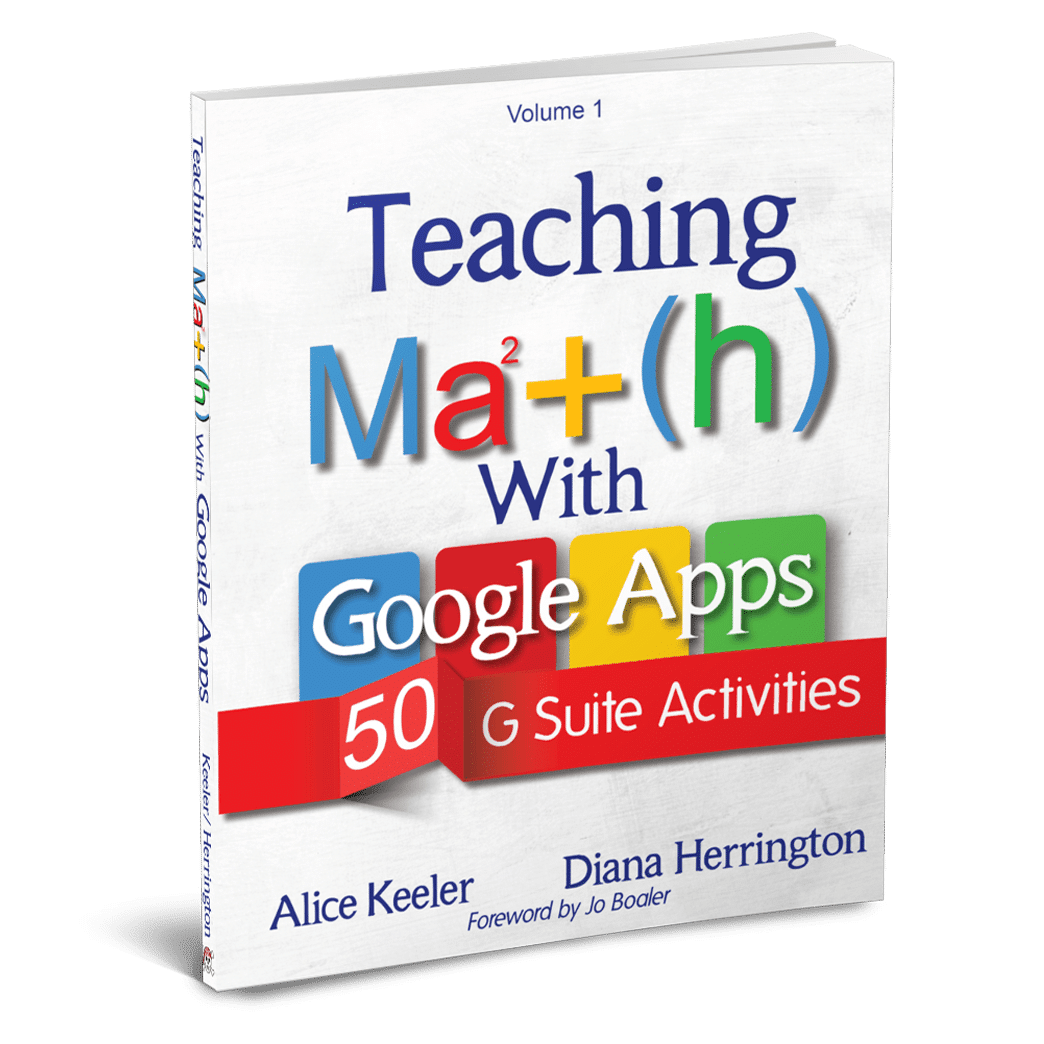
Recent Teacher Tech Blog Posts

5 Hidden Google Easter Eggs

How to Organize a Blended Lesson with FigJam

5 Steps to Starting Google Sheets

Have AI Help With Classroom Storytelling

Using Char in Google Sheets
10 thoughts on “ 60 ways math teachers can use google classroom ”.
Alice – I would like to reference this blog post in my blog. Do you require any special notations?
You can link to my post, please do not copy and paste the post.
I would like to have my students submit their math work via classroom, but I’m at a loss of how I could get them to show their work instead of just having them type the answers, and have the document set up so that I can give immediate feedback. I was thinking about just having them attach screenshots of their work. What would you suggest?
None of the 8 mathematical practices say “Show your work.” I know this has long been a staple of the math classroom, but honestly it is obsolete. Wolfram Alpha and PhotoMath and other websites will not only give students the answers to math problems, it shows them the step by step solution. Only 9% of the adult population is fluent with numbers, show your work is not working for understanding math. This is a great time to rethink the types of problems we give students (I taught high school math, almost the entire math book is DOK 1 with some DOK 2). Check out my other blog posts on math as well as my book on Teaching Math with Google Apps for ideas on how to engage students in math. I also am a massive fangirl of Jo Boaler, Stanford math professor. Definitely check out her books and her website youcubed.org
Just want to add a comment here. I used to work as a marker in the Physics department at University and if you didn’t show work, we didn’t know if you just copied the answer from someone. No work, no marks. Especially with the rise of Wolfram and Maple and powerful calculators, showing your work is necessary. As well, the Alberta Math 30 Diploma exam is bringing back written answers, because of the inability of students to actually calculate anything.
Move away from show your work to show your thinking, explain why it works. Don’t fight technology, change what you do. Show your work is DOK 1 and as you said can easily be done by different technologies. I taught math, show your work was the staple of the math department right… but it’s time to move past that. Tech has made that obsolete, so we have to ask students to do it differently.
The problem is that I have to train them to show their work. I have to follow the government curriculum and the new diploma exams will have questions that require work be shown. I also run math contests from universities at my school and they also demand all work be shown. Since the universities only care about grades, it is a disservice for my students if I don’t teach them what is required from universities. To be fair though, I teach Grade 12 Math, Physics and Calculus and all these kids are going to go into Engineering, Science or Business at University.
Your students need to be critical thinkers and analyzers of math. Other than contrived exams no one does math like the problems in the math book.
Leave a Reply Cancel reply
You must be logged in to post a comment.
This site uses Akismet to reduce spam. Learn how your comment data is processed .
© 2024 All Rights Reserved.
💥 FREE OTIS WORKSHOP
A canvas of creativity: start your lessons with figjam.
Join Alice Keeler, Thursday Oct24th or register to gain access to the recording. Create a free OTIS account.
Join Alice Keeler for this session for using FigJam to start every lesson.
Join More OTIS Workshops with Alice
10/24 A Canvas of Creativity: Start Your Lessons with FigJam
Exit this pop up by pressing escape or clicking anywhere off the pop up.

7 Simple Ways to Organize Google Classroom for Your Math Class
- Google Workspace for Teachers , Planning & Prep , Teacher Tech Systems
in this post...
Google mini series part 2: organizing google classroom.
Google Classroom is amazing! Seriously, I love it. It wasn’t always this way though. Integrating it into my math classroom was seriously challenging, but it was so worth it! I’m going to share with you some ways I organize Google Classroom in my Math class.
Setting up Google Classroom in your Math classroom could be challenging. There are so many ways to organize the platform, and really it all depends on personal preference and what you’re using it for.
How to Organize
There is a way to add a topic to your Google Classroom page. To add a topic on Google Classroom, you’re going to click over to the “Classwork” tab, click “Create” and then “Add Topic.” Thats it! From here, you can create topics to help you keep your Google Classroom page organized for your math class! Here are a few ways to organize the “topics” for your math classroom!

1: By Chapter
Last year and this year, I organized Google Classroom by Chapter. The problem I ran into was that I use Google Classroom primarily for Center Time and I would have to tell them which chapter to go to for the activity I wanted them to complete. This is slightly confusing especially since I want to differentiate and have students completing activities for different chapters depending on their level and what they need.
2: Type of Activity
Another way to organize Google Classroom for Math Class is type of activity. I have several types of activities that I want students to complete. There are drag and drop activities, pixel art, math tasks, etc. Basically, if you find that you have five or six different types activities and you have those same type of activities for each skill – create a “Topic” for each activity type. Whether you want students to do math sorts on Google Slides, Pixel Art on Google Sheets, they will be able to choose the activity they want to do when working on the skills you assign them.
3: Date/Week
Organizing by date is super efficient and if you have the time to set it up for the year you’re golden! You can create a topic for the top of the page that is called, “This Week,” or the date you want them to complete it. My suggestion is to create topics that encompass a weeks worth of work to make your life easier! This will help students prioritize what they have to do each week.
4: Major Topics
In fifth grade the major topics are Place Value & Operations with Whole Numbers, Decimals, Fractions and Measurement & Geometry. You can organize by these major topics so that you can assign base on an individual or class need.
5: Classwork/Homework
Another way you could organize your Google Classroom for Math (or any subject) is by classwork and homework. This directs students to know what assignments are counting for on their grade.
6: Part of the Lesson
Depending on where you are teaching, you may have a certain structure that your school follows. For me, I have Center Time, Problem of the Day, Model, Guided, Independent Practice and Math Journal. You can have each part of the lesson as a topic on Google Classroom. Students will know exactly where to be depending on the part of the lesson.

7: Mix It Up!
Next year, I plan to have several topics that mix all of these up. Again, I use Google Classroom for center time so I want to make sure students know exactly where to go when they’re completing their center time activity. Here are the topics I’m going to have:
- Whole Number Operations, Place Value & Numerical Expressions
- Measurement, Data & Geometry
Right now, I have my Google Classroom organized by Chapter, but next year I am definitely going to mix it up and have the major works of the grade and a to do list for students. Each year I use Google Classroom I tweak it. Isn’t that what teaching is all about? Flexibility!
I hope this helps you keep yourself organized with Google Classroom! Email me or message me on IG if you have any questions!

Leave a Reply Cancel reply
You must be logged in to post a comment.
read more posts
10+ time-saving google slides hacks.
POV: You read the blog post about using Google Slides for things other than teaching,
6 More Things to do with Google Slides
Google Slides is a great tool that can be used for teacher organization and student engagement! Here are six more ways to use Google Slides.
5 Digital Teacher Systems to Set Up This School Year
Get your classroom in order by setting up these digital teacher systems so that you won’t be worrying about paperwork this school year!

Hi, I'm Alexandra!
I am a fourth-grade math teacher turned elementary tech teacher. I help upper elementary math teachers like YOU get organized digitally and engage students with digital tools. When I’m not teaching, you can find me taking long walks with my dog, Frannie, or travelling (especially to Disney World)!

Copyright 2021 | Tech About Math LLC | All rights reserved.
5 Google Classroom Tricks for Math Teachers

With the pandemic's shift to distance and hybrid learning, Google Classroom has become one of the key spaces where we teach our students, and I still rely on it even now that my students are fully back in-person.
I wanted to share 5 of my favorite Google Classroom tricks that I use in my math class to save time, differentiate more effectively, and make math more interactive and engaging.
On this page
The solution use a force-copy link, how do i make a force-copy link, are google forms quizzes still useful in-person learning, how do i create a google forms quiz for my class, how do i add math formulas and symbols to google docs, how do i add math formulas and symbols to google forms, 3. understand student performance with flubaroo, get creative with google sheets pixel art, try auto-grading google forms, google classroom is here to stay, want free resources.
Get my free resource library with digital & print activities—plus tips over email.
1. Make sure every student has their own copy of the math worksheet
It's pretty common to distribute a math worksheet as a Google Doc, and ask your students to respond in a copy of the document. But what happens if a student accidentally edits the original document? Or what if a student gets off task while they're going through the steps to make a copy.
Google Docs has a feature that lets you send a link to students that automatically helps students make a copy. When students open it, they see a screen like this:
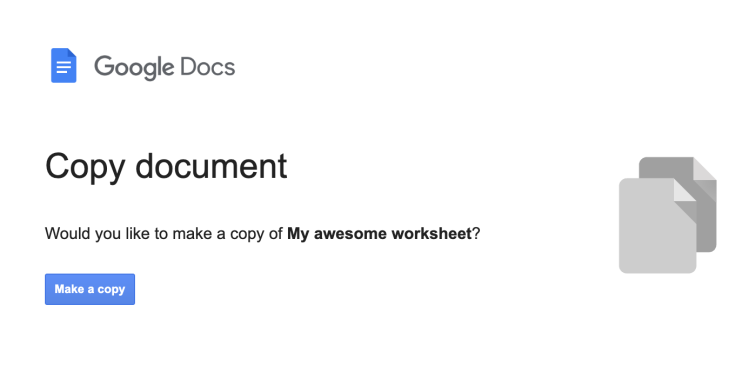
The process to make a force-copy link takes a few steps, but will make class so much smoother.
Make sure students are added as Viewer . On your Google Doc, click "Share". Add your students to the doc, and add them with Viewer permission.
Copy the sharing URL . Then on that same "Share" dialog, tap the "Copy link" button in the lower right corner.
Edit the URL slightly . Normally, you'd paste this link to your students. Instead of pasting verbatim, edit the very end of the URL. Replace "/edit?usp=sharing" with "/copy".
When you paste this edited URL in your browser, you should see the "Copy document" screen. Send this special URL to your students!
2. Give instant feedback with self-scoring Google Forms quizzes
With Google Forms, you can give your class a quiz and let them check their answers on their own time. You'll also have access to the results so you can see how everyone is doing.
This is incredibly helpful for distance learning, but is a game changer for hybrid and in-person learning as well. For example, you can have the Google Form check answers for student work instantly — and then you can group students based on ability level to receive differentiated instruction on the fly.
Here's a video explaining how it works:
Google also has a helpful tutorial about quiz setup.
4. Add math formulas and symbols to math activities
One of the most common things you'll need when creating activities in Google Classroom is adding math formulas and symbols, just like your print activities. They're pretty easy to add, but you'll need a slightly different approach for Google Docs compared to Google Forms.
Google Docs has a built in tool for adding math formulas. Just use Insert -> Equation. This will open up a toolbar that lets you edit the math formula in more detail, and add special symbols.
With Google Forms, it's a bit more complicated. You'll need to generate an image of the equation before you can insert it into your Google Form.
Here's a few options that you might want to consider:
CodeCogs . It's a free website that lets you use a system called LaTeX to generate equation images. Totally free, but it can be a daunting.
EquatIO . It's a Google Chrome extension that can generate images of equations, perfect for a Google Form. It's free for teachers .
Once you've generated an image of your formula, you can insert it as an image into the form.
If you’re looking for more powerful grading tools for Google Forms, try Flubaroo. It helps you grade multiple choice and fill-in-the-blank results. Plus it gives you statistical breakdowns of results in a Google Sheet, and email results to students.
You can email your school's IT department to add Flubaroo as an addon to Google Classroom.
5. Save time with pre-made Google Sheets activities
Google Sheets and Google Forms activities can be a game changer for student engagement and differentiation. They let you provide students instant feedback to on how they're doing with auto-grading, and get a birds-eye view of how your class is performing.
Google Sheets Pixel Art is one of my favorite ways to engage artsy students in math.
Students solve a series of math problems, and get instant feedback along the way. Each correct answer unlocks a portion of a mystery picture. It's easy to see from a distance how students are progressing through the activity. And they're straightforward for students to work with independently — making them great for sub lessons or for days you're looking to differentiate.
Here's a few of my favorites:
Thanksgiving Math Ratios and Rates Pixel Art Equivalent Ratios Table Unit Price
This Ratios and Unit Rates Digital Pixel Art Bundle is perfect for engaging your sixth graders! It includes 4 fun and fall-themed Google Sheets to help students practice ratios and unit rates, all while solving real-world word problems. Aligned with CCSS 6.RP.A.1 and 6.RP.A.3, these activities make learning about equivalent ratios enjoyable and interactive. Use them for extra credit, sub plans, or as independent practice anytime you need a quick lesson! Your students will love creating pixel art while mastering essential math skills.
6th Grade Math Thanksgiving Digital Pixel Art Bundle | Fall Math CCSS TEKS
Looking for a fun way to reinforce 6th-grade math skills? Check out this Fall Themed Digital Pixel Art Bundle! It includes 28 engaging Google Sheets covering fractions, ratios, and geometry, all with a seasonal twist perfect for Halloween and Thanksgiving. Each self-checking activity gives instant feedback as students unlock a mystery picture, making it easy to keep them motivated and involved. Plus, it aligns with standards like CCSS 6.RP.A.1 and CCSS 6.EE.A.1, helping you cover essential topics while saving time on lesson planning.
[Halloween] Pythagorean Theorem Pixel Art | Distance Formula | Hypotenuse
This Pythagorean Theorem Pixel Art Bundle is a fun way for my middle school students to practice calculating the lengths of the hypotenuse and legs of right triangles while using the distance formula. With four Google Sheets that feature fall-themed pixel art, it's perfect for Ninth and Eighth graders, making math engaging during back to school or Halloween. I love that it's aligned with CCSS 8.G.B.7 and CCSS 8.G.B.8 standards, making it a great addition to my lesson plans for independent practice, review sessions, or even sub days.
Check out more in my Google Sheets Pixel Art section.
Do your kids love simulation games? I've developed Google Forms activities just for you.
In Hotel Math , students practice fractions, decimals, and percents by booking hotel rooms, leasing restaurant spaces, and improving employee satisfaction. You can use it individually, but the questions make for lively discussion in groups as well.
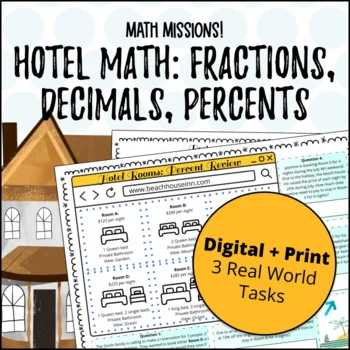
Fractions, Decimals, Percents Real-Life Math Project
Looking for a real world application of percents, decimals, and fractions? Do your students love simulation games? This activity has students play the role of a hotel manager, and use their math skills to book hotel rooms, lease restaurant spaces and improve employee satisfaction. Three formats are available in PDF , Google Form , EASEL.
In Hiking Math , students practice slope and rate of change by analyzing the elevation change over a hike, sorting travelers into different groups based on hiking speed, and by analyzing the elevation change over the course of a hike.

Slope and Rate of Change Real-Life Math Project | Hiking Math
If you're looking to engage your eighth graders with real-life applications of slope and rate of change, this Hiking Math project is a perfect fit! Students become mountaineers, mapping elevation changes and analyzing hiking speed, all while honing their math skills. This printable PDF aligns with CCSS standards 8.EE.B.5 and 8.F.B.4, making it an excellent addition to your curriculum. Plus, it's rich in word problems and real-life scenarios to ensure students grasp these important concepts.
Check out more in my Google Forms section.
While Google Classroom is a big shift from the way that we taught before, the ability to give students interactive feedback and have students practice using digital tools is a game changer for math class.
Definitely check out my full library of Google Sheets and Google Forms activities, and consider signing up for my newsletter to get more helpful tips like this. (I'll send you 5 free PDF activities for you to try!).

Hi, I'm Ping!
I spent 7 years in the classroom working to make math fun and relevant in middle school, by integrating math, art, and technology. I started Congruent Math to share this all with you.
About Congruent Math
More to read

How to Use Decimals in Real Life
April 16, 2022

7 Engaging Hooks for Your Math Lesson Plans
December 16, 2023
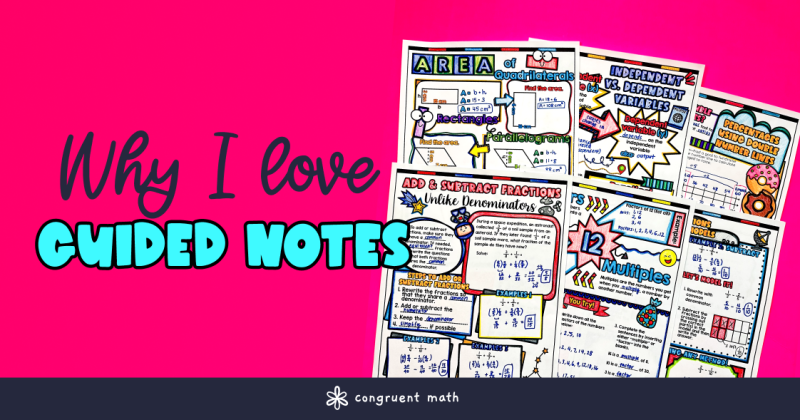
Why I Love Guided Notes for Middle School Math
December 10, 2023
Want more ideas and freebies?
for Education
- Google Classroom
- Google Workspace Admin
- Google Cloud
Gemini now has added data protection. Chat with Gemini to save time, personalize learning and inspire creativity.
Gemini now has added data protection. chat now ..
With educator feedback every step of the way , Classroom has evolved from a simple assignment distribution tool to a central destination that enables institutions to achieve real learning impact.
Enrich and personalize learning
Drive student agency with tools that meet students where they are – and build skills for their future.
Premium features that inspire new ways of teaching and learning
Support differentiated instruction with the help of ai.
Create interactive assignments, even from existing PDFs and Google Forms, that provide real-time feedback and resources for students.
Help students build independent reading skills
Read Along in Classroom gives students real-time feedback as they read aloud, with educator insights for accuracy, speed, comprehension, and progress over time. Differentiate based on Lexile® measure, grade level, or phonics skills, with over 800 books from Heggerty , ReadWorks , and more. Additional support in a student’s native language can be enabled, starting with Spanish, for certain books.
Reinforce concepts with self-paced learning
Assign interactive questions for YouTube videos (with the help of AI on select videos), give students real-time feedback and view insights into their performance as they move through a lesson.
Enhance lessons with popular integrations
Easily find, add, use and grade content with add-ons from popular EdTech tools, right within Classroom.
Make learning more personal and foster student agency
Support differentiated instruction.
Customize classwork for every student and support them with real-time feedback and easy communication tools.
Foster academic integrity
Encourage original thinking and identify potential plagiarism with originality reports that compare student work against billions of web pages and over 40 million books.
Make learning accessible and inclusive
Help students customize their learning environment to reduce barriers to learning.
Prepare students for the future
Encourage organization and time management skills with interactive to-do lists, automatic due dates, and industry-leading productivity tools.
- Explore all features
Amplify instruction with tools that simplify everyday tasks
Boost instructional time with tools purpose-built for teaching, productivity, and collaboration.
Premium features that elevate teaching
Inform instruction with data-driven insights.
Understand how your students engage with, complete, and perform on assignments, and use actionable insights to provide targeted support, with Classroom analytics.
Streamline lesson planning
Create a link to your class, then share it with peers in your organization, so they can easily preview, select, and import high-quality classwork into their classes.
Support originality with plagiarism detection
Help students integrate citations and avoid unintentional plagiarism with unlimited originality reports and a school-owned repository of past work.
Simplify and connect grading workflows
Sync gradebooks to seamlessly manage and export grades from Classroom to your school’s SIS – available for PowerSchool, Infinite Campus, Skyward SMS, Skyward Qmlativ, and Follett Aspen. Educators can customize grading periods (e.g., quarters, semesters, terms) and grading scales (e.g., letter, numeric) in their class settings to align to their school’s grading structure or system, reduce errors for SIS grade export and allow educators to more easily filter and analyze assignments.
Tools designed for seamless teaching
Save time on everyday tasks.
Assign, grade, and provide feedback across multiple classes, and even on the go with iOS and Android versions of the Classroom app.
Elevate communication, collaboration, and connection
Connect with students and parents instantly with embedded chat and meeting tools while leveraging built-in chat and comment features to leave students feedback as they’re working.
Grade more efficiently
Assess student progress with customizable rubrics that students can see, and save time with efficient feedback tools, like reusable comment banks and bulk grading.
Get creative with hundreds of apps
Hundreds of EdTech apps integrate with Classroom to spark creativity and enable more opportunities for learning.
Operate with solutions designed to gain visibility, insights, and control
Create learning environments that are easier to manage and support educators and students with connected, safer tools.
Premium features to support your organization and foster stronger learning outcomes
Make data-driven decisions.
Gain a comprehensive view of class performance, grade trends, and Classroom adoption across your school with Classroom analytics, or export Classroom logs to BigQuery to analyze adoption, engagement, and more.
Manage classes at scale
Create classes automatically and sync class lists from your student information system (SIS) with Clever . In the Admin console, set default class and grading settings for your district. Connect Classroom to select OneRoster-supported SIS partners – including PowerSchool, Infinite Campus, Skyward SMS, Skyward Qmlativ, and Follett Aspen – so educators can set up classes, export grades, and import information like student lists, co-teachers and grading settings.
Distribute high-quality class templates and curricula
Easily share links to class templates so educators in your organization can preview and import classwork into their own classes. Parents and guardians can view assigned classwork via a link sent by educators, or access it from weekly guardian email summaries.
Virtually visit classes to support teachers and students
Designated education leaders and staff can temporarily access classes to support educators, manage substitute teachers, see information for guardian conversations, and more.
A secure, reliable, and extensible platform for school communities of all sizes
Benefit from industry-leading privacy and security.
Classroom uses the same infrastructure as other Google Workspace products, meeting rigorous privacy standards with regular third-party audits. Access a centralized Admin console with controlled entry and insights into performance and security.
Stay flexible and reliable
Scale your school community with a global network with full-stack security and 99% uptime.
Extend and scale Classroom
Integrate with your student information system (SIS) and customize Classroom to work for your unique needs with APIs.
Support staff and enhance collaboration
Empower educators with instructional resources , professional development programs , and online training courses , available at no cost.
“When looking at an LMS solution, Classroom had this balance of being really intuitive, but also incredibly powerful. It didn't require a lot of training. Children and staff were set up in seconds.”
Graham Macaulay Director of Strategic Partnerships, LEO Academy Trust, United Kingdom
“Of all the technology solutions I have used in education, Google Classroom had the most significant impact on teaching and learning from the first moment I used it in my educational institutions.”
Ross Morrison McGill Founder of @TeacherToolkit
“The simplicity of Google Classroom is what not only allowed us to choose it, but empowered us to stay with Google Classroom over the last 10 years.”
Mary Beck Deputy Chief of Teaching and Learning at Chicago Public Schools, Chicago, Illinois
“Google Classroom helps educators keep track of students' learning progress, identify different learning levels, and provide real-time feedback for students using the resources offered by Classroom.”
Samuel Guedes Director of Education Technology, Municipality of Bertioga, Brazil
“From a point of view of an administrator as well as a teacher, anything that makes teaching easier is going to be the best tool for the classroom, and Google Classroom really is that best tool.”
Sarah Duncan Head Teacher of Secondary Studies & IT Leader, Carlingford High School, New South Wales, Australia
Gemini in Classroom
Kickstart lesson ideas and differentiate content more easily with gemini in classroom (coming soon)..
- Learn more about Gemini for Workspace
Level up with apps
Discover a world of apps that seamlessly integrate with chromebooks and google workspace for education..
- Explore App Hub
How Classroom can make a difference for you
Education leaders, it administrators.
Classroom can be learned in minutes and serves all types of learners and educators, regardless of their tech savviness. Empower educators, and encourage adoption and proficiency with new tools and techniques, with a broad range of resources.
- Get a quick overview of the benefits of Classroom
- Read customer stories
- Explore trainings and resources for educators
- 40+ ways to use Google Workspace for Education paid editions
- Learn about AI in education
Teachers can immediately set up classes, easily create coursework, distribute it to the whole class, and grade it efficiently and transparently.
- Find an educator community
- Download the Classroom user guide
- View product guides
Admins have as much control as they need while they access and analyze their data for insights and choose from a range of upgrade options for additional capabilities to fit their specific needs.
- Get started with the paid editions of Workspace for Education
- View product demos
- Explore 40+ ways to use Google Workspace for Education paid editions
- Learn more about Google for Education security and privacy
- Guardian's Guide to Google Classroom
Need more information about Classroom?
- Visit the Help Center
Bring all of your tools together with Google Workspace for Education
Google Workspace for Education empowers your school community with easy-to-use tools that elevate teaching, learning, collaboration, and productivity – all on one secure platform.
- Explore Google Workspace for Education
Ready to transform your school?
- Contact sales
You're now viewing content for a different region.
For content more relevant to your region, we suggest:
Sign up here for updates, insights, resources, and more.
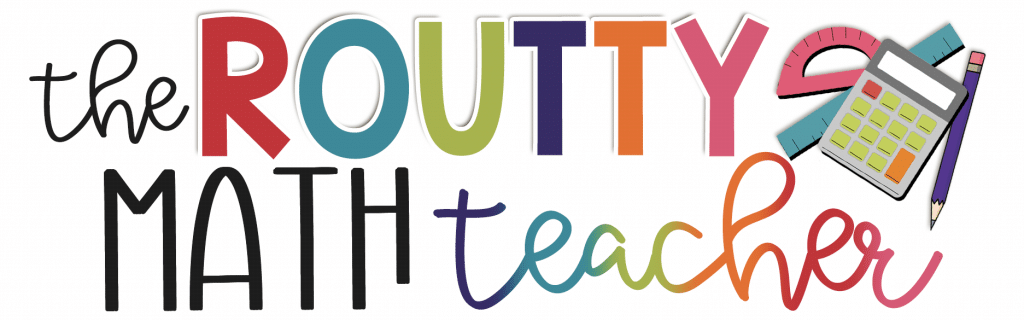
Using Google Classroom for Math
- Math & Technology
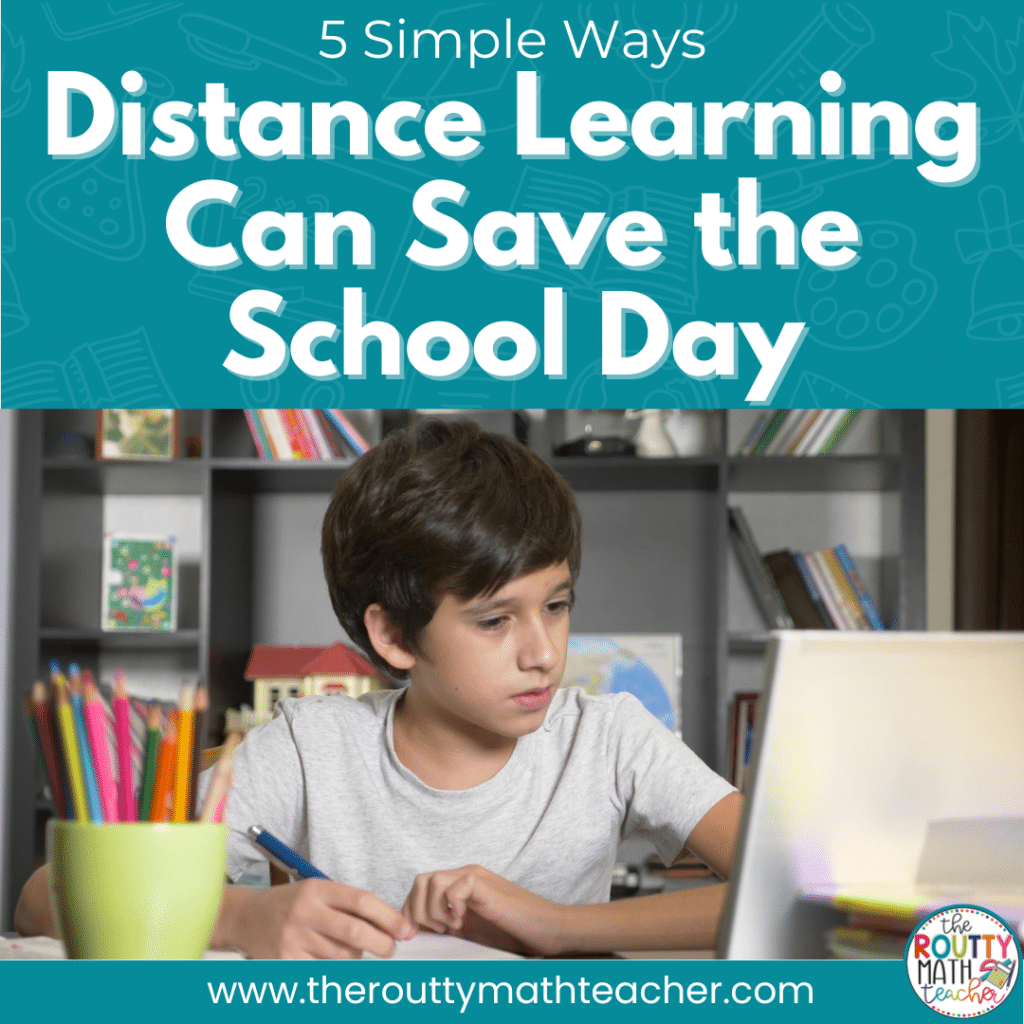
Blended learning platforms, such as Google Classroom, offer a wide range of opportunities to support students both in and out of the classroom. Google Classroom is gaining popularity and was designed specifically for schools. In this post, I share five ways using Google Classroom in math can support learning outside of the school setting.
I was giddy over having not one, not two, but five student computers in my classroom!
I loved using technology in the classroom and looked forward to adding a technology station to my math station rotation.
But, other than math games, what math activities could I do via the computer?
After researching some current technology trends and consulting with my instructional technology specialist, I created a list of ways I could use the computer during math stations.
To get my feet wet, I decided to create PowerPoint activities to engage my students with technology.
For example, I created a “Mystery Number” slideshow where students used math vocabulary, such as prime, composite, factors, even, odd, and arrays, to describe their “mystery number.” We then printed the slides and students shared their creations with others so they could guess each other’s numbers.
I also created a geometry slideshow where students defined geometric terms and created examples of each shape using the drawing tools.
While these may not be the cutting-edge ideas teachers look for these days, many moons ago, this was an innovative way to use technology to engage students in the classroom.
Believe it or not, I was excited to offer my students these opportunities and they loved the chance to get to use the computer more frequently. (Yes, this was before the days of one-to-one technology.)
Fast forward eleven years.
We have incredible tools available to use in the classroom! From web-based software and video conferencing to blended learning platforms, like Google Classroom and Seesaw, we can do more with technology than ever before.
Designed to support learning both in and outside of the school setting, Google Classroom offers a variety of ways to provide engagement and instructional support for our students.
5 Google Classroom Activities
Here are five ways to use Google Classroom in math:
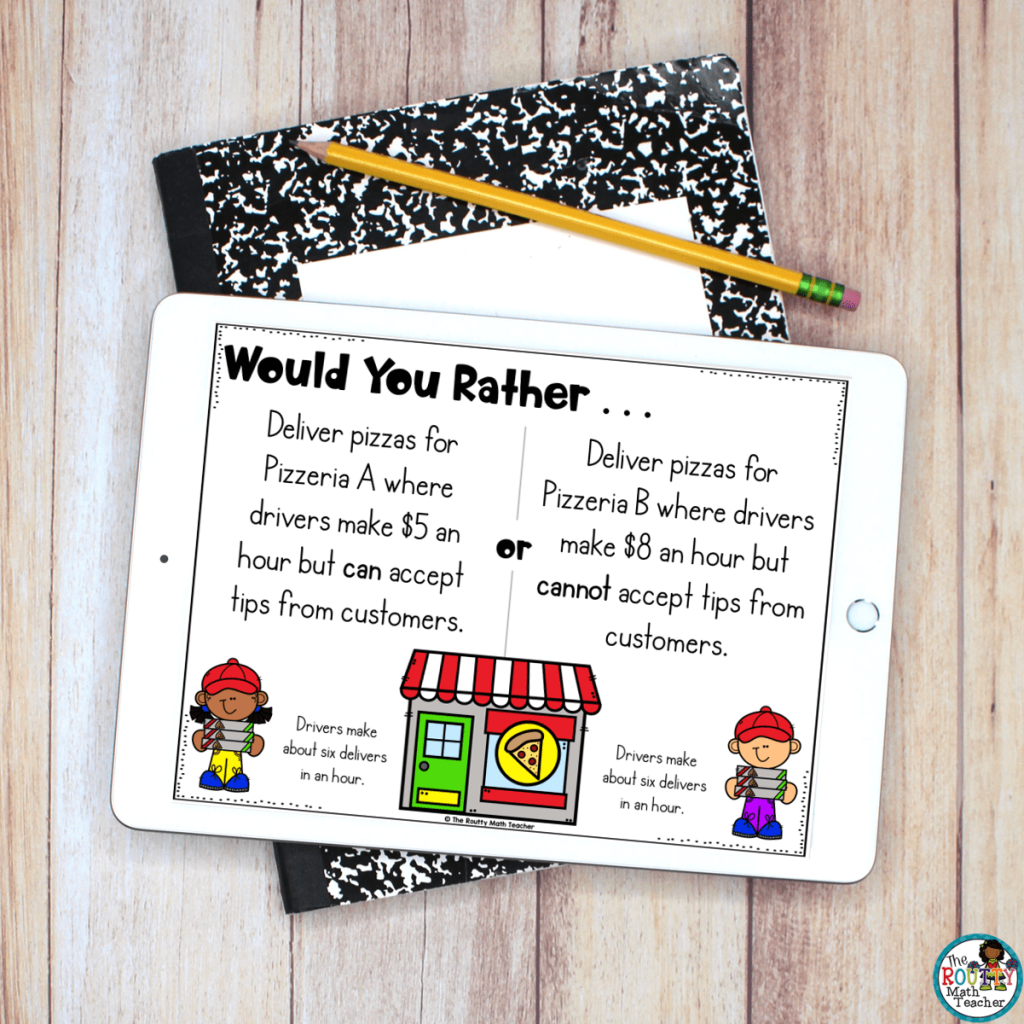
1. Post an Image
Post an image, such as a Which One Doesn’t Belong image, Would You Rather image, or Estimation 180 image and ask students to respond to the prompt. Depending on the needs of your students, the discussion may be public where all students can see the responses or students can respond to the task individually for the teacher to see.
There are many ready-made questions available via the sites above; however, you can also create your own based on the content you are currently teaching.
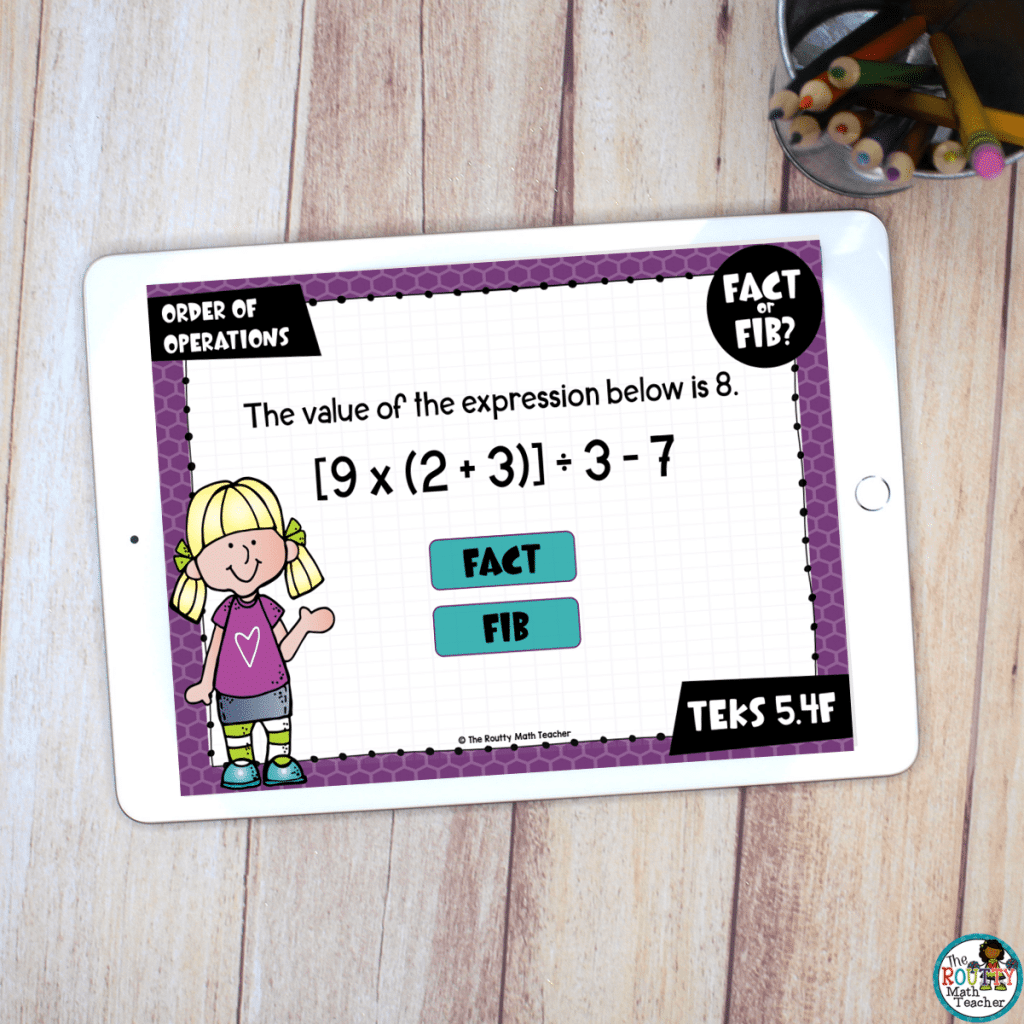
2. Assign Digital Task Cards
Digital task cards are great engagement tools for a blended learning setting. With Google Classroom, you can assign a set of slides or provide students with a link to an external source, such as Boom Learning , to complete a deck of Boom Cards .
Feeling super tech-savvy? Create your own Google Slides presentation to help students review a topic and then assign it via Google Classroom.
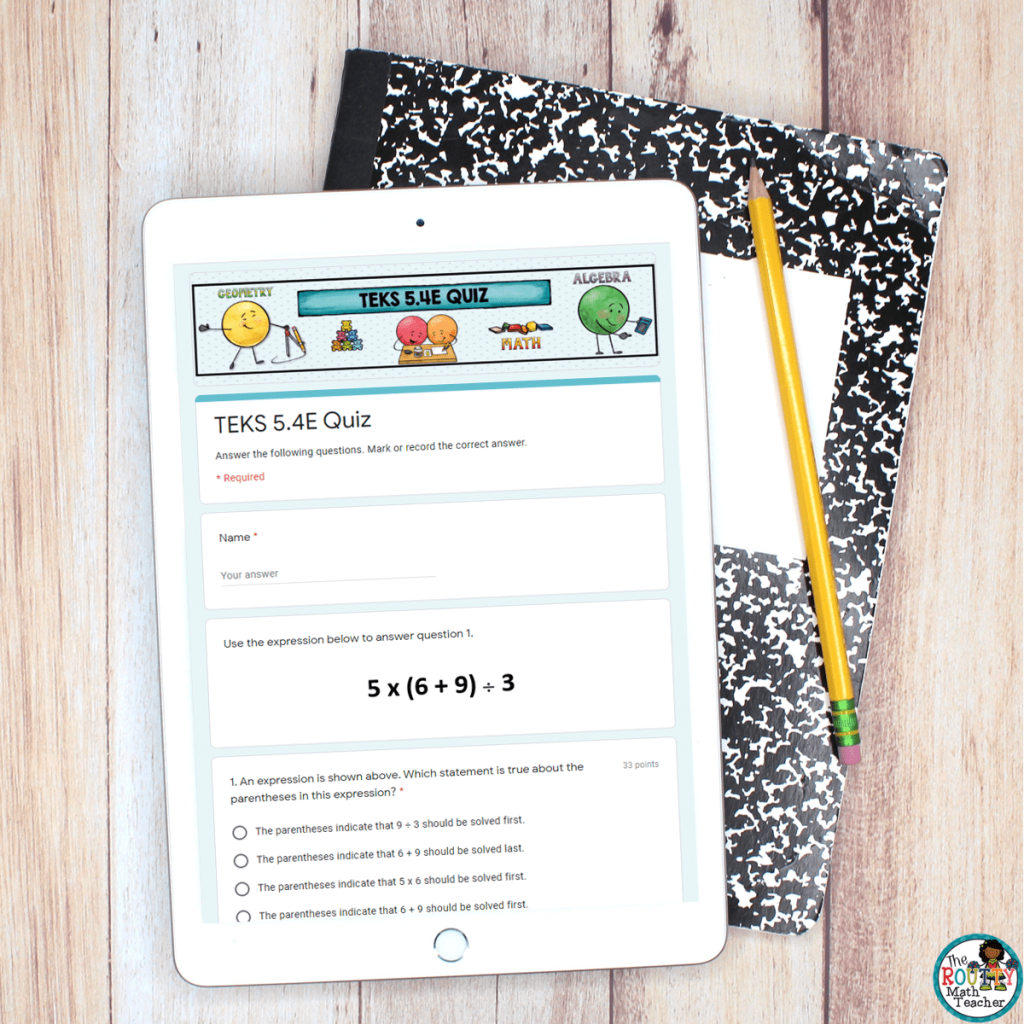
3. Assign a quiz via Google Forms
Create a quiz via Google Forms and assign it to students to complete. If you’re not familiar with Google Forms, it has amazing capabilities. You can use it to create all sorts of activities and quizzes. Even better, it collects student performance data for you so you can analyze it later.
Google Forms make great exit tickets! Post a question or use an image to ask students to respond to a question/prompt. Then . . . voila! Once students complete the task, all of the responses populate in a Google Sheet.
See how it works here!
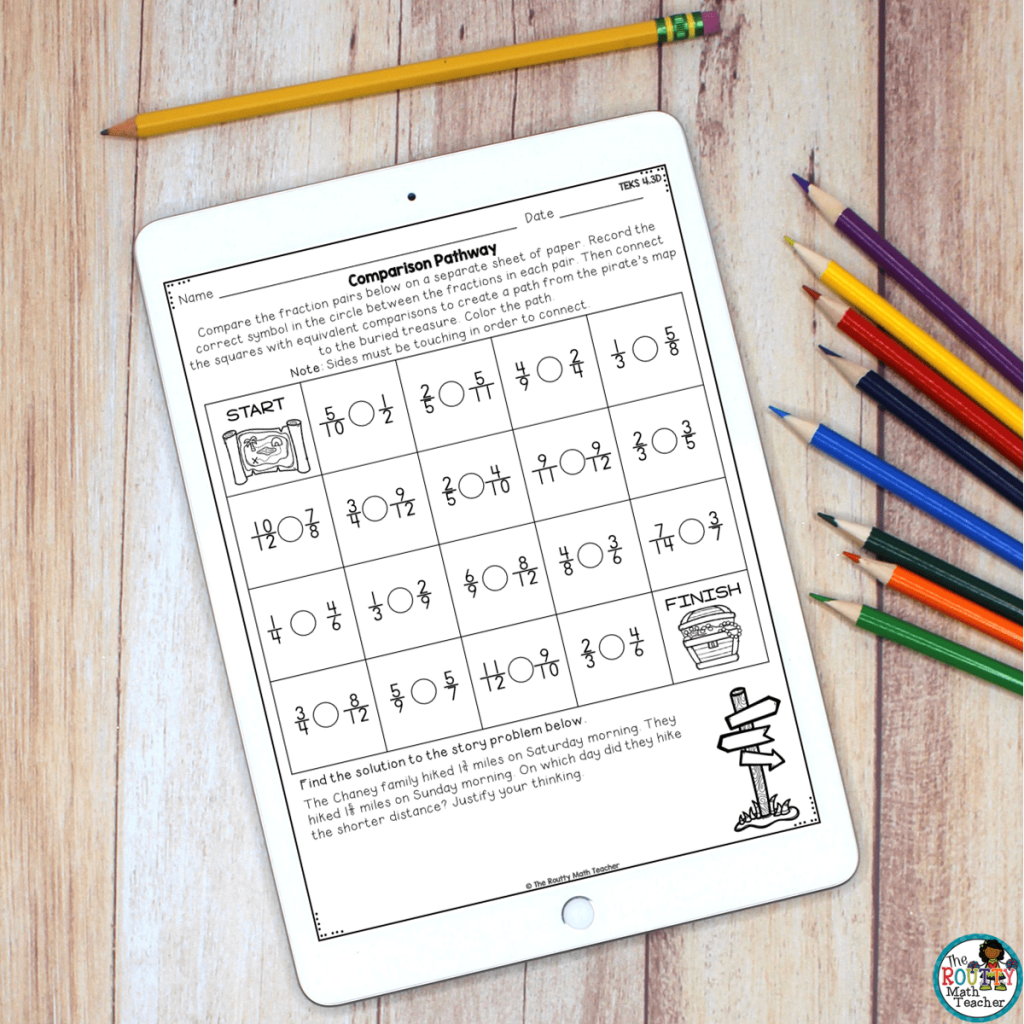
4. Complete a Worksheet with Drawing Tools
Use Google Slides to upload a worksheet and ask students to complete the task using the drawing tools or text boxes with typed responses. Students can then save their work and submit it to you for grading. Cool right? No need to reinvent the wheel. You can use resources you already have to create an online learning experience for students– just be sure to double-check the author’s terms of use.
Note: You may not know this, but you can change both the size and orientation of the slides in Google Slides. Just go to the “page Setup” prompt, select “Custom” from the dropdown menu, and type 8.5 and 11 in the size boxes.
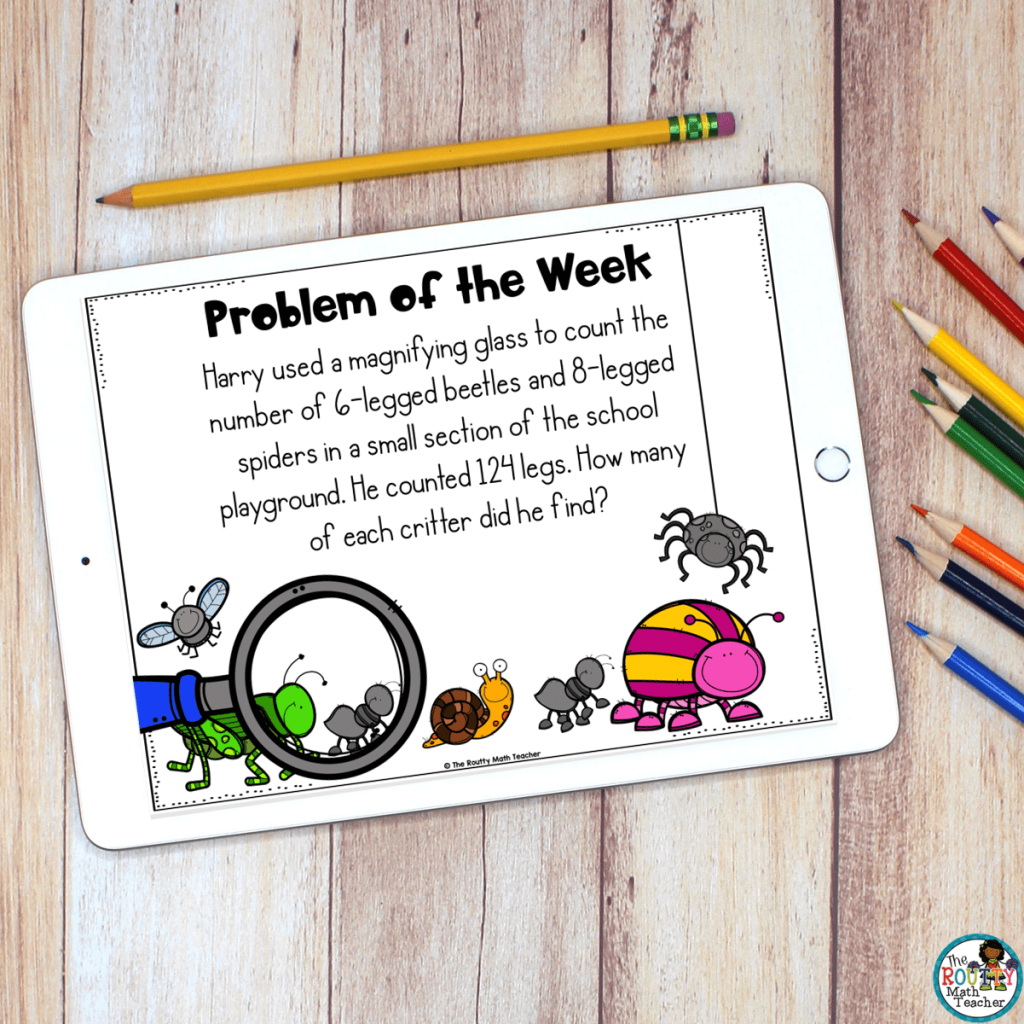
5. Solve a Problem
Assign a problem-solving task or word problem where students use Google drawing tools to respond to the task and justify their thinking. In addition to using drawing tools, students can also add text boxes to provide written communication. Once finished, students can submit their work for grading.
I know it’s a challenge to learn how to use new technology; however, I encourage you to jump in and play around with it. If your school uses Google Apps, you can set-up a classroom, click “Classwork” and try out the options. There are also how-to videos available to help you get started. If you need more, a quick Google search should help you find what you need– try typing “how to ________________ in Google Classroom”.
On that note, it’s important to remember your students will need to learn how to use these tools as well. Creating a quick video via Screencastify is a great way to do this.
Wait! Before you go, be sure to download my Distance Learning Planning Guide for using Google Classroom in math using the form below.
Need more ideas? Check out this blog post about using technology in math.
Are you familiar with Google Classroom? Tell us how you use it! Respond in the comments below.

Shametria Routt Banks
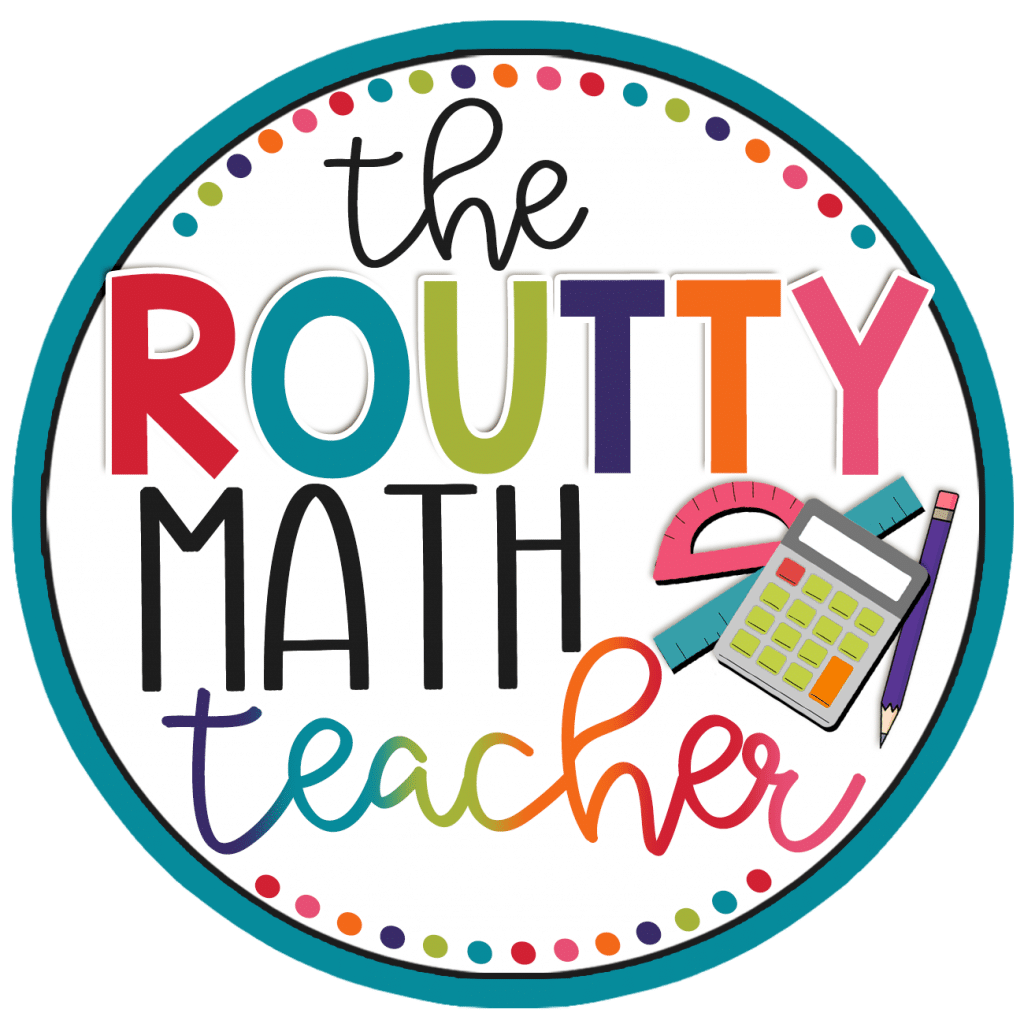
- Assessment Tools
- Content and Standards
- Critical Thinking
- Differentiation
- Math & Literature
- Math & Technology
- Math Routines
- Math Stations
- Virtual Learning
- Writing in Math
You may also like...
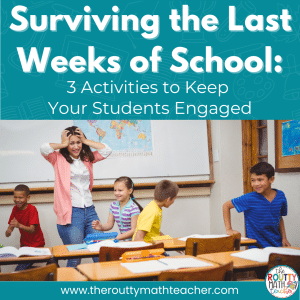
5 Responses
Can I please get the Online Math Learning Cycle- Planning Guide? and the Distance Learning Planning Guide for using Google Classroom in math? It says to use the form below, so I’m hoping that this is correct. Thanks!!
Hi Nancy! That should be the correct form. Please email me at [email protected] if you are unable to find it or access the resource. Thank you!
Thank you for the great ideas on teaching math with Google Classroom. I teach 4th grade and I use Google Classroom. I use it with Google Meet for live sessions (and I am learning to how set up breakout rooms for small group work). I have used Google Slides with both Jamboard and Whiteboard.fi to monitor student progress in real time. I have tried Google Draw for math. Can you recommend a virtual whiteboard which can allow me see all student work in real time? Thanks. I plan to use Seesaw with Google Classroom especially for math. Seesaw allows students to draw, write, or record their responses. I am searching for apps/tools where students can show what they have learned in a variety of modalities. Do you have any suggestions? Thank you.
Hi Calvin! It sounds like you’re already using some great strategies. The virtual whiteboard tool I would recommend is the one you’re already using. Has it not been working the way you’d like for it to work? Since it does allow you to see student work in real-time, what other features are you looking for? In response to apps/tools where students can show what they have learned, have you tried Formative? You can post questions, students can join and respond with a code, and you can see their responses in real-time. Let me know what other questions you have. Thank you! Shametria
Love all the teachers. Good Luck all the teachers this year.
Leave a Reply Cancel reply
Your email address will not be published. Required fields are marked *
This site uses Akismet to reduce spam. Learn how your comment data is processed .
©2024 The Routty Math Teacher. All Rights Reserved. Designed by Ashley Hughes.
Privacy overview, grade level.

IMAGES
VIDEO
COMMENTS
In this video I explain how to create a mathematics assignment using Google Classroom and Google Docs and how to insert an equation. Please share with all of...
By utilizing Google Classroom, teachers can increase their efficiency by streamlining processes such as assigning homework, collecting assignments, grading tests/exams, providing feedback, and giving quizzes/tests all within one platform. ... Tools like Google Classroom in math classes can enhance student engagement while still adhering to ...
With grade categories, you and your students can find the category an assignment belongs to, such as Homework or Essays. Teachers also find the categories on the Grades page. Create an assignment (details above). ... Share books from Play Books with students through Google Classroom
This builds on those ideas with a list of 60 ways Google Classroom can be used by Math teachers. Check out my book "Teaching Math with Google Apps" for more ideas and specific examples. Create a blended classroom: Google Classroom is the perfect tool to transform a traditional class into a blended model.
There is a way to add a topic to your Google Classroom page. To add a topic on Google Classroom, you're going to click over to the "Classwork" tab, click "Create" and then "Add Topic." Thats it! From here, you can create topics to help you keep your Google Classroom page organized for your math class! Here are a few ways to ...
Learn 5 tricks to use Google Classroom for math class. Create self-scoring quizzes, math formulas, Pixel Art, and more to save time and make lessons fun. Congruent Math. Open Menu. Search. Search. ... While Google Classroom is a big shift from the way that we taught before, the ability to give students interactive feedback and have students ...
Get started with Google Classroom, a central hub for tools and resources designed to help educators manage classrooms and enrich learning experiences. Jump to content. for Education. Quick links. Resource Library Training Courses Get Product Help Sign Into Classroom For K12 Educators Certification Programs Google Workspace for Education Overview.
Thank you for the great ideas on teaching math with Google Classroom. I teach 4th grade and I use Google Classroom. I use it with Google Meet for live sessions (and I am learning to how set up breakout rooms for small group work). I have used Google Slides with both Jamboard and Whiteboard.fi to monitor student progress in real time.
"Seamless Assignment Management: How to Create Homework in Google Classroom📝 Welcome to our tutorial focused on simplifying your homework assignment process...
Completing Maths Homework on Google Classroom Once you are logged in to Google Classroom, you will see your child's class. Click on the class. You will then be able to see the most recent homework on the 'stream' view. You can also click 'Classwork' to see all homework tasks, organised by subject.